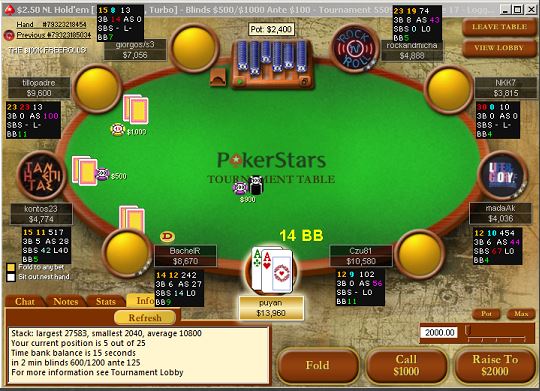Big news! Pokerstars has released a controller for you to buy at the VIP store! Wow LOOK!!
Thanks to a collaboration with the people at PokerControls.com, they've now released this to work easily with Pokerstars, so just plug and play! Only 1000 FPPS!!!
You fell for it! I LIED! Mwaaaaaahahahaha!
But! I've just decovered how to to do this, so by following this walkthrough you too can use your Xbox 360 or Playstation 3 controller to player on Pokerstars. <----FOR REALS!
There's some of you guys out there who would be asking... "Why should I do this?". Well, using a mouse and keyboard is great, but in this instance it is my opinion that using a controller is actually better;
Reason 1 - Its Faster! (and Therefore more Efficient)
I don't really know the exact numbers but I'm pretty sure that its faster to use these "hotkeys" by probably half a second or so. Now some of you guys might say that half a second doesn't matter much... which is true... but actually if you are multi-tabling a lot of tables it can matter a lot! For instance, I'll play around 20 tables, so every half second I can save multiplies over the various tables that need a decision to be made. The faster I can be, the more time I have to spend on decisions on other tables, therefore upping the overall quality of my game. That shit snowballs man!
Reason 2 - Poker wants Limitations!
There's an interesting line on the freedom that we actually want on the things that we wanna do. For example, if we're playing a video game, sometimes its better to have a keyboard and mouse, and other times not so much. Most of the time the keyboard and mouse (more options, more accuracy) is wanted, like for a First Person Shooting type of game. However, for poker, we have only a few actions that we can take; Bet (x number), Fold, Raise, and All In (that could be argued to be in the same category as raise). So using a whole keyboard's worth of keys or areas just for a few decisions is kinda inefficient.
Reason 3 - Comfort!
When I discovered this (I actually heard of this a while ago but didn't explore it) my mind exploded because I realized that I could theoretically have my session lying down on my bed on the big screen if I wanted. I could actually chill out on the sofa and play. Over the years I've messed around with my sitting posture, getting various chairs, back supports, and foot rests. On top of that there is also making sure that your wrists don't get carpal tunnel syndrome by making sure that they are flat with the desk. I think using a controller almost eradicates these problems!
Reason 4 - Focus!
However many of us know it, its really hard to not get distracted whilst playing. But with the mouse and the start button right there, Facebook is just a click away. As well as whatever else there, its super easy. But with your controller, but hands are busy unable to do anything else.
Setting It Up
Here's my guide to setting this up if you want to do it. I am on a Windows 7 desktop, I'm not 100% sure about the compatibility with the other versions but there's no harm in trying!
You'll need a Playstation 3 or Xbox 360 Controller with the USB wire to connect to your computer.
1. Download and install DS3 Tool
here.
2. Once you have it installed, plug in the controller via the USB port. The computer should say that something has been installed and you should hear the USB sound. Open up the DS3 Tool.
3. Choose the Xbox 360 Controller option. You could choose the PS3 option actually but I haven't personally tried using it. I use the Xbox 360 option with my PS3 controller mainly because I use DS Tool to play some Xbox games on my PC, like Super Meat Boy or Braid. So for me its better if I use the same option so I don't have to keep switching it around.
4. Next click on the "Driver Manager" section at the top next to "Profiles".
Once on the Driver Manager page, tick the driver box and click the "Load Driver" button. A whole bunch of scrolling writing should load up. Go back to the Profiles page.
5. Double check that your controller is working properly. Click the "Game Controller Panel" button to bring up the Windows Game Controller settings (from Control Panel). Click "Properties" on that box to bring up another box. Now press some buttons on your controller to test if its working, they should light up and move around in the windows box if its working properly.
Hopefully it should work! If it doesn't you can check out the
Wiki and see if there are any solutions there.
6. Next open up TableNinja. You can now choose the controller buttons to represent what you want! I'd suggest testing it on a super cheap 50 cent game or something before you fire up your normal games. Then your done!
My Setup
My setup is as follows;
[Click Buttons by Location;]
Square - Left Button
X - Middle Button
Circle - Right Button.
Triange - Sets the betting bar to All In!
Left / Right - Increase / Decrease Betting Size
Down - Bring Top Table to Front
L1 / L2 (Shoulder Buttons) - Location Hotkeys, these move tables to another part of the screen.
At first, I thought it would be better to have buttons per action, like one for Raise, one for Fold etc. However I found that this can get quite confusing and the misclicks can be really bad =D. I do think though, that it is an ok option to go for, but might take a while longer to get used to. The point being the more you stick with it, the better it will become.
But in the end I decided that locational buttons are the best option. What I mean by this, if you don't understand is that on the table there are always 3 buttons on the bottom right section, and sometimes they're different, so imo this is the easiest to get used to quickly.
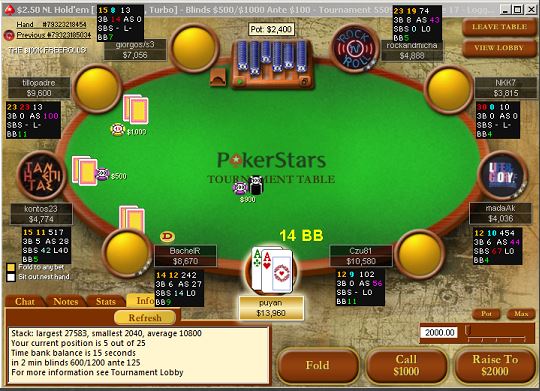 |
| So here for example you have the 3 options; Fold (Square), Call 1000 (X), and Raise to 2000 (Circle). |
Pros / Cons
Most of the Pro's that I talk about above. I think the biggest ones is that over time, when you become more used to using this method of playing, you will become a lot more faster and the choices that you want to make will be 2nd nature to you.
When I played my session I felt a lot more relaxed and comfortable. Its nice to move around and not have to stay in a fixed position! This might not seem like a big thing but when your putting in the hours that we are then something like that can be a big thing.
There are a few downsides to it of course...
I'd say that in the beginning its a bit prone to some embarrassing misclicks that will confuse your opponents =D. I was playing 4 tiled stacked, and I've set my Table Ninja to have a yellow border around my active table, but a few times when focusing on the wrong table in my mind I misclicked. I think I'll try 2 tiled stacked instead to minimize these from happening. I wouldn't recommend this if you were tiling mass tables like 20 odd, unless you are really aware of which table is active.
Like the fact that its not convenient to look at Facebook or be distracted, this also applies to useful things such as looking at a replay of hand or wanting to write notes on a player.
Overall thought I'm surprised at how easy this was actually. It was a bit scary to think about the number of misclicks that you could do, but actually I only did it 2-3 times. I even think after my first session, that its faster then using my mouse already! I'm really happy with the fact that I can do this now, and I'm kinda annoyed that I didn't find this out earlier...
MachtiSonni Podcast!
Here is an awesome podcast by Glitlr and Piper777 interviewing MachtiSonni! I was listening to this when MachtiSonni mentioned the controller which totally reminded me! A great interview, really funny and interesting!